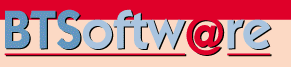|
Desktop Tools
File Managers
Editors
Utilities
HTML/XML
Email
PDF Tools
FTP
Browsers
Remote & Telnet
Network Tools
Internet
Graphics
Multi Media
Flash
Security
Recovery
Compression
Disk/Backup
System Tools
Maintenance
Databases
Education
Administration
Development
PDA/SmartPhone
|
|
|

PDF Annotator
Annotate, Edit and Comment PDF Files
- Add notes & annotations to any PDF document - comments, corrections, signatures, highlighting, even designs and drawings.
- Save annotations in the original file. Share them with coworkers, email them to partners or back to the authors - with no special software needed to view the marked up document.
- Type comments on top of PDF content, paste in images, use a stylus or drawing tablet if you have them.
How does it work?
- Add notes & annotations to any PDF document:
Comments, corrections, signatures, highlighting, even photos and drawings.
- Save annotations in the original file.
Share them with coworkers, email them to partners or back to the authors - with no special software needed to view the marked up document.
- Type comments on top of PDF content.
Paste in images, use a stylus or drawing tablet if you have them.
- Restore to the original document at any time.
Remove or hide all markup with just one click.
- Insert blank pages for more space.
Combine documents, copy, re-order or remove pages.
Who needs PDF Annotator?
You do, if you want to:
- Make a short comment on a long document
- Fill in or sign a form or agreement, and return it by email
- Proofread, review and correct a document right on your screen
- Make notes and drawings right on the pages
- Illustrate your ideas and suggestions
- Correct student papers right on your PC, laptop or Tablet PC
What's New in PDF Annotator 9?
- Color Mode "Dark Mode"
- Accent Color
- "Area Dimensioning" Tool
- "Connect Lines" Feature
- Individual Text Formatting
- Individual Paragraph Formatting
- Superscript and Subscript Text
- "Polygon" Tool
- Open and Closed Polygons
- Moving Corner Points
- "Formula" Tool
- "LaTex" Formula Editor
- "Black Screen" for Presentations
- Improved Color Selection
- Enter/Copy RGB or HTML Color Values
- Extract Colors with the Pipette
- And more...
|
|
|
News:
[ 20220916 ]
BTSoftware BV is now reseller of SoftMaker
BTSoftware BV has partnered up with SoftMaker
[ 20211223 ]
BTSoftware and Parasoft reconfirm delivery agreements
BTSoftware has a long-standing relation with Parasoft.
[ 20211217 ]
BTSoftware BV officially partnered up with Lansweeper
Lansweeper continues to be available through BTSoftware since 2011
[ 20211013 ]
BTSoftware BV has added 7Edit to the product catalog
7Edit now available through BTSoftware BV
[ 20211013 ]
BTSoftware BV has added AOMEI Backupper to the product catalog
AOMEI Backupper now available through BTSoftware BV
[ 20210205 ]
BTSoftware BV has partnered up with Seagull Scientific
BTSoftware BV and Seagull Scientific are now partners
[ 20181231 ]
BTSoftware BV is now partner of Unified Compliance
BTSoftware BV and Unified Compliance are now partners
[ 20180215 ]
BTSoftware BV has partnered up with IronSoftware
BTSoftware BV and Iron Software are now partners
More ...
|