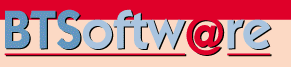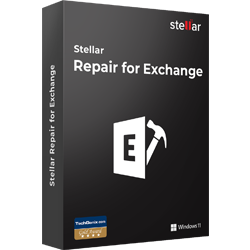|
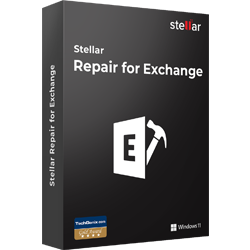
Stellar Repair for Exchange recovers dismounted and offline Exchange EDB files. This advanced software is recommended by MVPs & Admins worldwide to scan corrupt Exchange Database (EDB) files and recover all mailbox items, including emails, attachments, contacts, calendars, notes, tasks, journals, and public folders.
- Repairs large EDB files without any risk of data loss
- Exports complete EDB file directly to live Exchange and Office 365
- Supports Exchange Server 2019, 2016, 2013, 2010, 2007, 2003, 2000, and 5.5
Features
Exchange Database Recovery
Exchange Mailbox Recovery software uses robust scanning algorithms to retrieve mailbox items from corrupt or dismounted EDB files. The "Select Scan Mode" feature provides two options �?? Quick Scan and Extensive Scan to perform effortless EDB recovery. The Quick Scan option repairs most of the database corruption and dismounting issues. However, Extensive Scan provides an advanced scanning option that provides better results and takes more time. Stellar Repair for Exchange restores critical mailboxes stored in separate EDB files while keeping the folder hierarchy and structure intact.
Parallel Saving for Multiple Mailboxes
The Exchange EDB recovery tool can process up to 4 mailboxes at a time during database repair. This parallel processing of mailboxes helps reduce the time required to repair and save mailboxes from a damaged or corrupt Exchange database to PST, Office 365, or Live Exchange server. The number of mailboxes that the software process at a time depends on the available RAM of your computer. You can stop mailbox processing by removing it from the queue. However, the software provides you with an option to resume recovery of the removed mailbox after processing and saving the remaining mailboxes.
Prioritize Mailbox Recovery
Stellar Phoenix Mailbox Exchange Recovery software provides an option to change mailboxes' priority for exporting to PST, live Exchange, or Office 365. You can select, unselect, or enter the number in the priority queue to move and process specific mailboxes first or before a certain mailbox. This helps to repair the important mailboxes quickly.
Selective Mailbox Recovery
The Exchange database recovery software provides an enhanced preview of mailboxes and its items. The selective mailbox recovery feature allows users to repair the desired mailboxes or items and save them in multiple formats. The users can select or unselect individual or multiple mailboxes and mail items as per their recovery needs.
Deleted Exchange Mailbox Recovery
The Microsoft Exchange database repair application efficiently recovers all accidentally or intentionally deleted mailboxes. With powerful techniques to search deleted data, Stellar Exchange Repair software recovers all deleted mailbox items, making sure you don't have to face mailbox inaccessibility.
Support Archive Mailboxes Recovery
The Exchange recovery tool also supports archive mailbox recovery. The software can repair corrupt or damaged archive mailboxes and save them to PST, MSG, EML, RTF, HTML, or PDF format. You can also export the archive mailboxes to Office 365 or live Exchange server directly.
Corrupt Public Folders Recovery
Stellar Phoenix Exchange Recovery software allows Exchange administrators to repair corrupt public folders stored in the EDB File. The software can save the recovered public folders in personal folder files (.PST) format to import them directly into Outlook. The tool can also export the recovered public folders directly to the live Exchange or Office 365 server. As a prerequisite for this, you would need to configure the live Exchange server or Office 365 user of the Admin server to allow exporting the data to the public folder on the server. Also, full mailbox permissions and access to the public folder root would be needed to export the mailboxes to the public folder.
Exports Mailboxes Directly to Live Exchange
Stellar Exchange mailbox recovery tool can export the recovered mailboxes directly to live Exchange server with minimal downtime. The software can connect and export single or multiple mailboxes using an Outlook profile of user that has administrator rights. To export recovered mailboxes to the live Exchange server, you need to provide details of the Domain Controller where your 'Active Directory' is installed. The EDB recovery software provides a Map Mailboxes window where it automatically maps mailboxes to the Destination Exchange Server mailboxes. Further, it allows you to edit or manually Map Mailboxes with user accounts on the Destination Exchange Server. To export recovered files to live Exchange Server, use for Exchange server to grant full mailbox rights to disconnected mailboxes.
Dial Tone Recovery
Are you facing downtime due to a corrupt, failed, or dismounted Exchange database? You might consider a dial tone recovery procedure to provision temporary mailbox access to the users for business continuity by creating an empty Exchange database (Dial Tone Database/Recovery Database). Next, you can restore the corrupt database in the backend with Stellar Repair for Exchange. The software provides a powerful solution for scanning the corrupted or dismounted database and exporting the recovered mailboxes to the empty dial tone or recovery database on the live Exchange server. The software automatically maps the mailboxes and exports the data to respective users' mailboxes.
Exports Recovered Files to Office 365
Stellar Exchange mailbox repair software helps to export the recovered mailboxes directly to Office 365. It provides a mailbox-mapping feature that allows you to export the recovered mailbox to the correct destination mailbox on Office 365. You can use this option to export single or multiple mailboxes to Office 365 in a few clicks. All you need is credentials of an Outlook profile with Administrator rights. You may also set priority during export or apply advanced filters to include or exclude certain email items from export to Office 365.
Microsoft eDiscovery and Granular Recovery
The Exchange database recovery software also includes features to perform eDiscovery searches of mailboxes, folders, and items for particular emails, without restoring the complete Exchange database or the server. You can perform single item recovery based on different search criteria, such as 'To', 'From', 'Subject', 'Cc', 'Attachment Name', 'Body', 'Item Type', 'Importance', 'Date', etc. The search results can be exported to PST, MSG, EML, HTML, RTF, or PDF format. Moreover, to further streamline the searches, preferences like 'Exact Match' or 'Any Criteria' can be used.
Saves Recovered Exchange Mailboxes in Various Formats
Besides saving the recovered data as PST, which can be directly accessed through Outlook, this Microsoft exchange recovery software can also save the recovered files in MSG, EML, RTF, HTML and PDF formats. You can also right click on a particular mail to save it individually in MSG, EML, HTML, RTF, or PDF format. Meaning, you get a great amount of portability to move around and open your recovered mailbox data in various applications.
Supports Unicode EDB file repair
In addition to usual EDB file repair, the Exchange database recovery software can now work with Unicode EDB files. This means the software can recover mailbox data of any language. This feature is aimed at removing incompatibilities for users during the recovery procedure.
Exports Recovered Contacts to CSV
The Exchange repair software helps to save the "Contacts" of repaired mailboxes in CSV format. Admins can use the checkbox and select the Contacts from all the mailboxes to save them in CSV file with a click of a button. Later, you can import and view the contacts in Excel.
Saves and Loads Scan Information
Stellar Exchange server recovery software facilitates saving the scanned result for effortless recovery in the future. After completing the scan, the scan results can be stored as an image, in DAT file, at the desired location on the hard disk. When you wish to preview and save the files, this image can be loaded back into the software and the process can be continued.
Auto Split of Folders
Stellar Repair for Exchange software intelligently splits large mailboxes containing several hundred thousand mail items. It limits saving 10% of the maximum items that can be stored in a folder as recommended by Microsoft. After this limit, the software splits the folder into another folder, based on date and time, with the same name followed by "__earlier.".
Create Mailbox
Stellar Repair for Exchange software lets you create mailboxes on Exchange by running the application on Exchange server or on a local machine that is on the Exchange server domain and has administrative rights. It is important to note that the user should have full access rights to export the mailbox data.
Advanced Filter Option
The Exchange repair software provides an 'Apply Filter' option to filter the repaired mailboxes to include or exclude certain email items automatically. You can apply advanced filters to include or exclude Junk or Deleted emails or email items sent/received during a certain Date Range. You also have an option to exclude emails sent or received via specific email addresses.
When to Use Stellar Repair for Exchange?
Facing Dirty Shutdown Error?
Dirty Shutdown is a database state that occurs due to missing, deleted, or corrupt transaction log files. When a database is in Dirty Shutdown state, it prevents the Microsoft Exchange database from mounting, causing disruption in email services. However, this complex problem can be quickly resolved by repairing the EDB file using this advanced Exchange recovery tool.
Failing To Mount Exchange Database?
At times, the Exchange server database fails to mount and displays an error message, such as 'Failed Error: Couldn't mount the database that you specified.' The solution is to restore the Exchange database from an updated backup or apply an effective Exchange EDB repair technique, like Stellar Mailbox Exchange Server Recovery.
Exchange Server Crashed?
When Exchange server crashes, an administrator can use setup /m: RecoverServer switch command to rebuild a new Exchange server. However, database recovery is a more challenging task, based on the nature of the failure. Stellar Toolkit for Exchange helps you recover mailboxes from .edb file of crashed Exchange server, especially when ESEUtil fails, logs are missing or deleted, and backup is not available.
System Requirements
Processor:
Intel compatible (x86, x64)
Memory:
4 GB minimum (8 GB recommended)
Hard Disk:
250 MB of free space
Operating System:
Windows 11, 10, 8.1, 8, 7 & Windows Server 2016, 2012, 2008
|